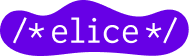Excel Automation: Work Smarter with Copilot, VBA, and ChatGPT
Elice
6/13/2025
Excel Automation: Work Smarter with AI
Excel remains one of the most essential tools in the workplace—even in 2025.
To reduce time spent on repetitive tasks and improve work efficiency, automation is no longer optional.
With the combination of Excel’s built-in AI assistant Copilot and traditional scripting through VBA, automation in Excel has become smarter and more accessible than ever.
Even without Copilot, anyone can implement automation by using ChatGPT to generate formulas or code.
What’s New in Excel Automation
1. Excel Copilot: Your AI Assistant for Smart Automation
Copilot is an AI-powered assistant embedded in Excel that understands natural language commands and performs tasks like table generation, formula creation, data visualization, and summaries—automatically.
For example:
- “Create a bar chart comparing February and March sales.”
- “List all products with inventory less than 10.”
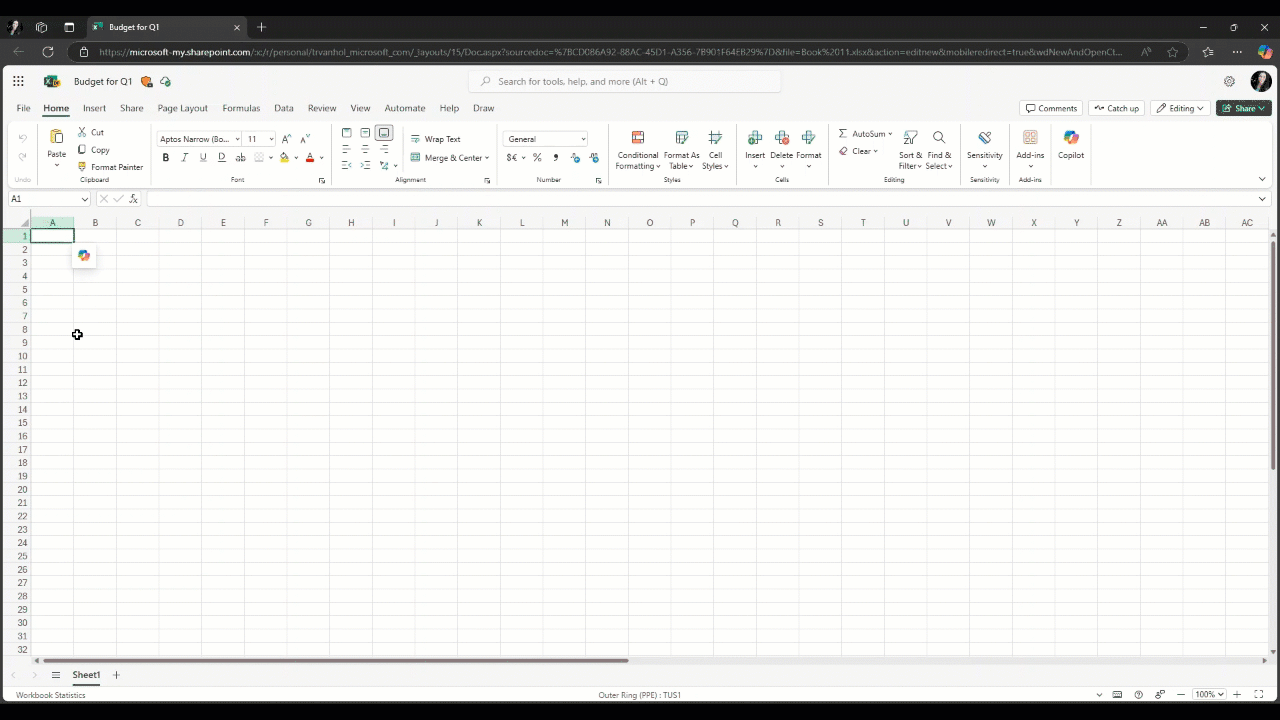
*Source: Microsoft Tech Community
Key Features:
- Interactive chat window for natural commands
- No need to write complex formulas
- Suggests useful functions like IF, VLOOKUP, etc.
2. Excel VBA: Reliable Script-Based Automation
VBA (Visual Basic for Applications) is still a powerful solution for automating repetitive workflows in Excel.
Tasks like saving files, sending emails, or filling in report templates can be streamlined through simple scripts.
3. ChatGPT: A Code Assistant at Your Fingertips
If you don’t have access to Copilot (which requires a paid Microsoft 365 license), ChatGPT is a great alternative.
Just describe what you want to automate in plain language, and GPT will generate VBA code or Excel formulas for you.
Why Excel Is Smarter Than Ever
Copilot Has Changed the Way We Use Excel
- Complex analysis is now possible without writing a single formula
- Charts and summaries can be created with simple natural commands
- Repetitive tasks are executed more quickly and accurately
⸻
Value Tokens for Visual Data Recognition
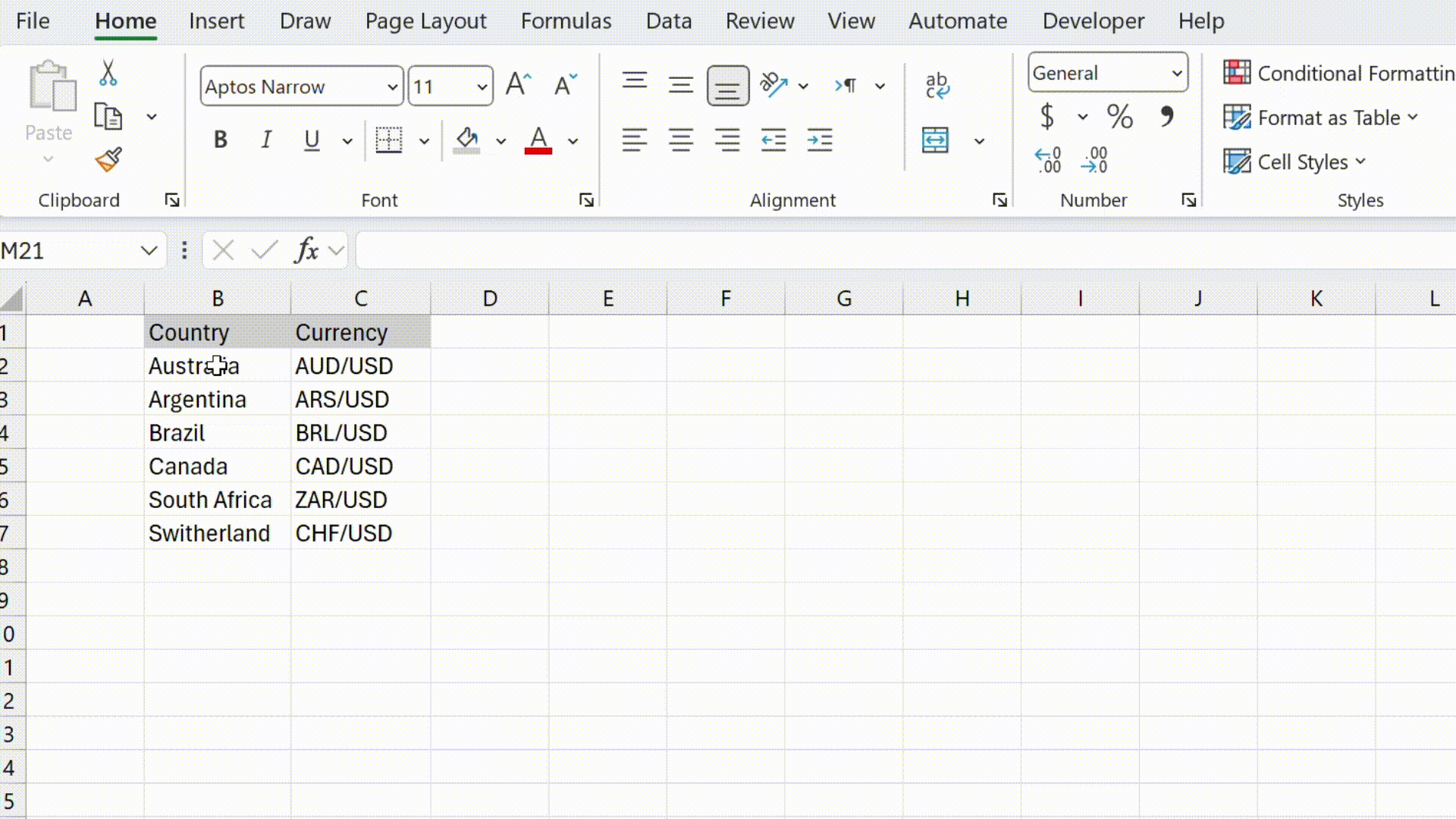
Value Tokens automatically identify data types (dates, people, locations, currencies) and display corresponding icons in cells.
This helps both humans and AI understand and process data more efficiently.
*Source: Microsoft Tech Community_
⸻
Recommended Conditional Formulas
Based on your dataset, Excel (via Copilot) suggests optimal formulas and layouts to help you move faster and smarter.
Real-World Automation Scenarios
Report Generation + Email Sending
- Generate reports with VBA → Automatically send them via Outlook
- Use Copilot to generate a brief summary within the report
Inventory or Schedule Tracking
- Filter data based on inventory levels or deadlines
- Highlight with conditional formatting → Trigger alerts with scripts
Expense Management
- Summarize expenses by department
- Use Copilot for chart creation or monthly average calculation
Sheet Merging & Data Cleaning
- Combine multiple sheets and remove duplicates
- Automate with ChatGPT or VBA macros
Copilot + VBA Combo
- Use Copilot to generate insights → Automate delivery with VBA
No Copilot? No Problem — Use ChatGPT
Copilot is only available with a paid M365 Copilot license.
But anyone can use ChatGPT to implement Excel automation.
Example 1: Copy filtered data
“Write VBA code to copy rows in column C where the value is 100 or more to Sheet2.”
Example 2: Conditional formatting formula
“Highlight dates earlier than today.”
→ =A2
Example 3: Sheet merge macro
“Create a macro that merges A1:D100 from all sheets into a single sheet.”
ChatGPT can generate automation-ready code from simple natural language descriptions—
and yes, it can write Excel formulas too.
Conclusion: Excel Automation Is Easier with AI
Excel has evolved into more than a spreadsheet tool.
It’s now a platform where AI-powered analysis and script-based automation work together.
Use Copilot to analyze data,
ChatGPT to generate the code you need,
and VBA to automate repetitive tasks.
Now is the perfect time to start working smarter with Excel.
Looking for enterprise-level Excel automation training?
- #DX
- #AX